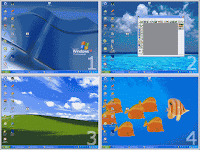តើលោកអ្នកមានបញ្ហានិងការវាយអក្សរខ្មែរមិនចេញជើង
នៅក្នុង
-Microsoft Office 2003
-Microsoft Office 2007
មែនទេ?
តាមធម្មតា នៅពេលដែលយើងតំឡើង Office ដំបូង នោះយើងមិនអាចវាយអក្សរខ្មែរ បានត្រឹមទេ គឺវាយជើងអក្សរមិនចេញដៃចេញជើង (Ctrl+Alt)។ ដោយសារតែក្នុងកម្មវិធីនោះ គេចង Shortcut Key ក្នុងការបញ្ជាអ្វី ដោយមិនចាំបាច់ប្រើម៉ៅទេ ឧទាៈ បើគេចង់យកលេខរៀង គឺគេចុច Ctrl+Alt+L នោះលេខរៀងក៏ចេញ តែវាមានបញ្ហានឹងរឿងអក្សរខ្មែរយើង ដែលចុច Ctrl+Alt+L គឺជា ជើង / ្ល / (ល) ។
ដើម្បីបំបាត់នូវបញ្ហានេះបាន លុះត្រាតែទៅលុបនូវ Shortcut Key នោះចោលទើបអាចវាយអក្សរខ្មែរ។ តែការធ្វើយ៉ាងនេះ វាមានលក្ខណៈ យឹតយូរ។
ចំពោះវិធីងាយៗ គឺគេគ្រាន់តែប្រើ  មួយអាចវាយអក្សរខ្មែរត្រឹមត្រូវតាមស្តង់ដារបាន។
មួយអាចវាយអក្សរខ្មែរត្រឹមត្រូវតាមស្តង់ដារបាន។
![]()
ទាញយក  ទៅរក្សាទុក្នុងកន្លែងណាក៏បាន (ឧទាៈ C:\Program Files\)
ទៅរក្សាទុក្នុងកន្លែងណាក៏បាន (ឧទាៈ C:\Program Files\)
រួចហើយបើកកម្មវីធី Word ហើយចូលទៅក្នុង Tool => File Location => User Templetes

រួចហើយចុចម៉ៅត្រង់កន្លែង User Templetes ហើយចុច Modify... រួចហើយចូលទៅយក Normal.dot ដែលយើងបានរក្សាទុកនោះមក។ (ឧទាៈ ពីមុនខ្ញុំរក្សាទុកក្នុង (C:\Program Files\) ដូច្នេះត្រូវចូលតាមនេះ) តែប៉ុណ្ណេះរូចរាល់ អូខេទៅចប់រឿង។
»ក្នុង Office 2007 ទាញយក  ទៅរក្សាទុក្នុងកន្លែងណាក៏បាន (ឧទាៈ C:\Program Files\)
ទៅរក្សាទុក្នុងកន្លែងណាក៏បាន (ឧទាៈ C:\Program Files\)
រួចហើយបើកកម្មវីធី Word រួចចុចដូចក្នុងរូប

បន្ទាប់មក ចុច Advanced រួចចុចទាញទៅក្រោមផុត

រួចហើយចុចម៉ៅត្រង់កន្លែង User Templetes ហើយចុច Modify... រួចហើយចូលទៅយក Normal.dot ដែលយើងបានរក្សាទុកនោះមក។ (ឧទាៈ ពីមុនខ្ញុំរក្សាទុកក្នុង (C:\Program Files\) ដូច្នេះត្រូវចូលតាមនេះ) តែប៉ុណ្ណេះរូចរាល់ អូខេទៅចប់រឿង។